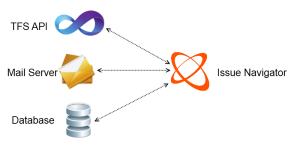TRUE TIME TRACKING
In vast majority of time tracking systems keeping track of the time spent on certain activity is only possible if targeted user or multiple users enter relevant data after completing this activity. With Issue navigator you can avoid the unnecessary step of keeping track yourself. Simply start working on a certain task by selecting it from the list of items assigned to you. Issue Navigator allows seamless switching between the tasks. The timer on the previous task will automatically stop and a new one will start. The time spent on the task will be added to your total daily, weekly and monthly time and it will show up in all relevant reports and on your timesheet. All automatically recorded times can be altered later from the “manage time” view. This way Issue Navigator empowers a user with full control of each second spent on all assigned tasks.
ADVANCED REPORTS
In modern business it’s not about how much data you have, it’s how you use it and how quickly can you covert this data into a true business value. Reports created by Issue Navigator contain employee timesheets, breaks and activities organized by project and represented as both tables and charts. Reports are sent automatically at the end of the work day, week and month. Employees get individual reports while managers and team leaders get reports for all members in their team.
TIMESHEET REPORT
Although it might not be the most convenient way, sometimes it is useful to view your entered data as a spreadsheet. For this purpose you can view and export a timesheet as a spreadsheet. Apart from being able to see the timesheet for your day, week or month you can also choose any arbitrary date range to export. Team leaders and managers can export time for the entire team or organizational unit. Exports can be filtered by project, job number and/or user story.
TRACKING INTERRUPTS
Working on a certain task is rarely uninterrupted. When the phone rings or an important email is received we start to work on something else but the time is still logged on the task we were performing before we were interrupted. Issue Navigator allows a quick one button action that stops time logging on the current task and allows user to finish the new activity, decide what to do with the time that was logged as interrupt and return to the original task. Time can be assigned to the current task, any existing task or a completely new task created for the interrupt.
TRACKING TASKS BY PROJECT AND ITERATION
Tasks that are assigned to an employee can be filtered by project and/or iteration. Another great option is filtering tasks by current iteration or current week.
HOW TO LIBRARIES
Issue Navigator has built in support for How To tutorials that are project based. All procedures, guides, checklists and task templates can be hosted in one place and viewed by employees working on those projects.
TASK ASSIST
Most tasks we perform require some kind of support or assistance. The time spent on assisting someone else is usually not tracked or is tracked using a general team support task. Issue Navigator has built in assist functionalities that allow accurate tracking of any assistance given on a task. Once assist is started, time on the assistant’s current task is automatically stopped and time is logged on the task user is assisting on.
REAL TIME TEAM FOUNDATION SERVER SYNCHRONIZATION
All time logged using the Issue Navigator will automatically be synchronized with TFS tasks. All tasks, user stories, bugs and job numbers can be created directly from Issue Navigator without the need to use any other tool. All user access rights are directly inherited from TFS.
LOCAL STORAGE
Gathered data can sometimes be sensitive and you don’t want it sent over the wire and shared. That is why all data gathered is stored locally on your database server and you have total control over it. Having a local database also enables you to use Issue navigator without an Internet connection.
MEETING MANAGEMENT
Issue Navigator has built in meeting creation/scheduling options. Employees can be invited to a meeting as mandatory or optional. Meeting agenda, location, start and end time can be sent. Once the meeting is sent an automatic integration with Outlook is performed and the meeting is added to the calendar.